How to Connect to a VPS on Linux
After purchasing a VPS, you’ll need to connect to the server.
This article will guide you through the steps for connecting to a VPS on Linux.
These instructions are applicable to any Unix-like operating system (Ubuntu, CentOS, Debian, etc.).
To connect to a Windows VPS, refer to the article: How to Connect to a Windows VPS.
Table of Contents
Step 1: Obtain Connection Information
- Order your server on the Services page.
- Go to the VPS section and select the server you need.
- In the "Connection Parameters" section, you will find the login, password, and IP address.
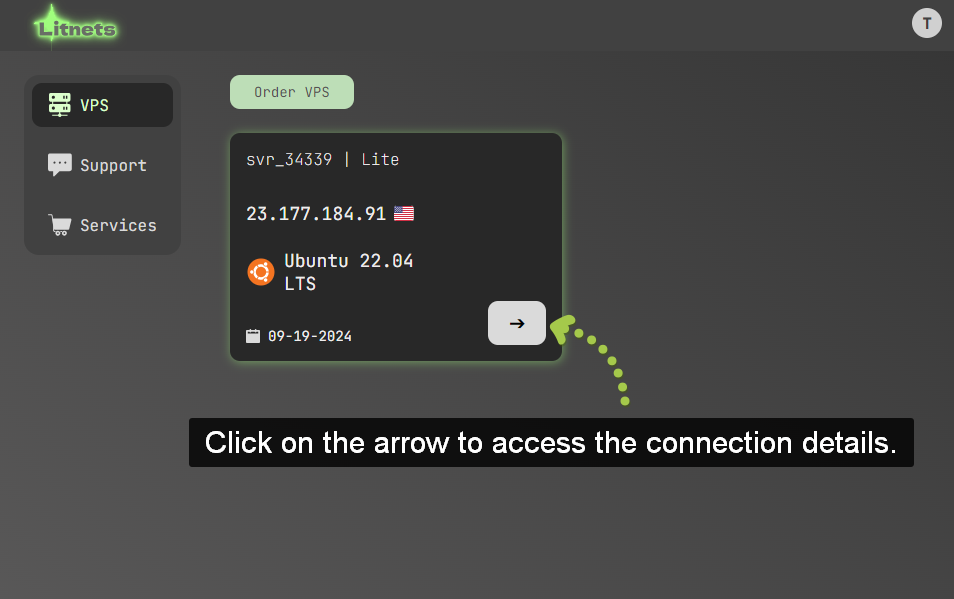
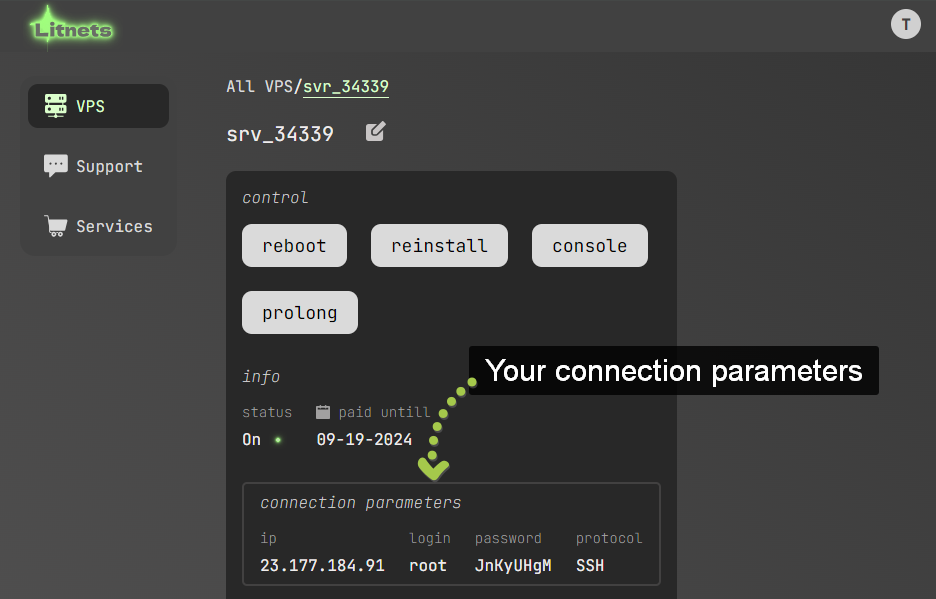
Step 2: Use an SSH Client
To connect to your VPS on Linux, the SSH (Secure Shell) protocol is commonly used.
You will need an SSH client for this.
Windows comes with a built-in client, but you can install any other client you find more convenient.
Using the Default Client
- Press
Win-Ron your keyboard or typecmdin the Windows search bar. - Run the command prompt as an administrator.
- In the command prompt, type
ssh root@ip-addressand pressEnter. - Type "yes" when prompted and then enter your password.
- You will see that the connection has been established.
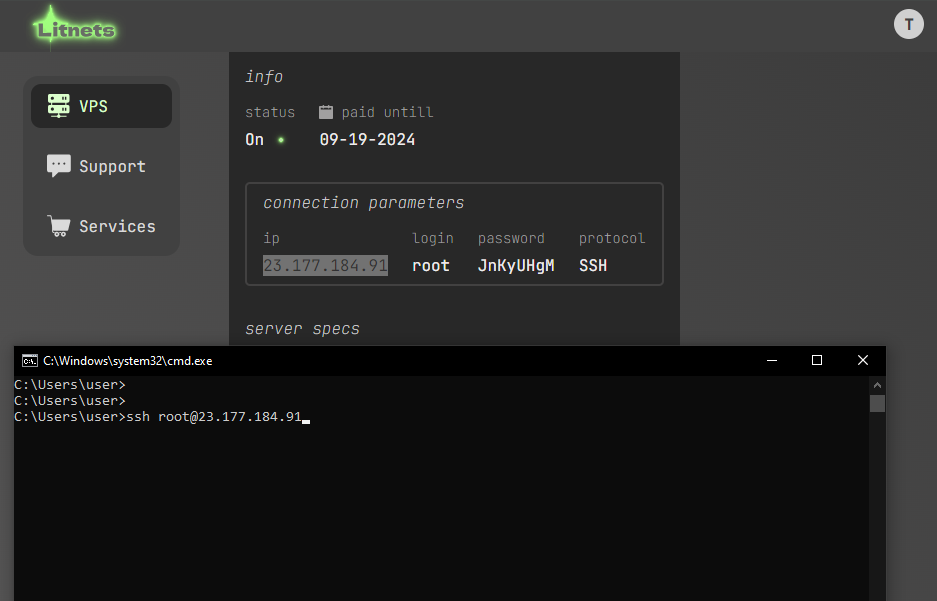
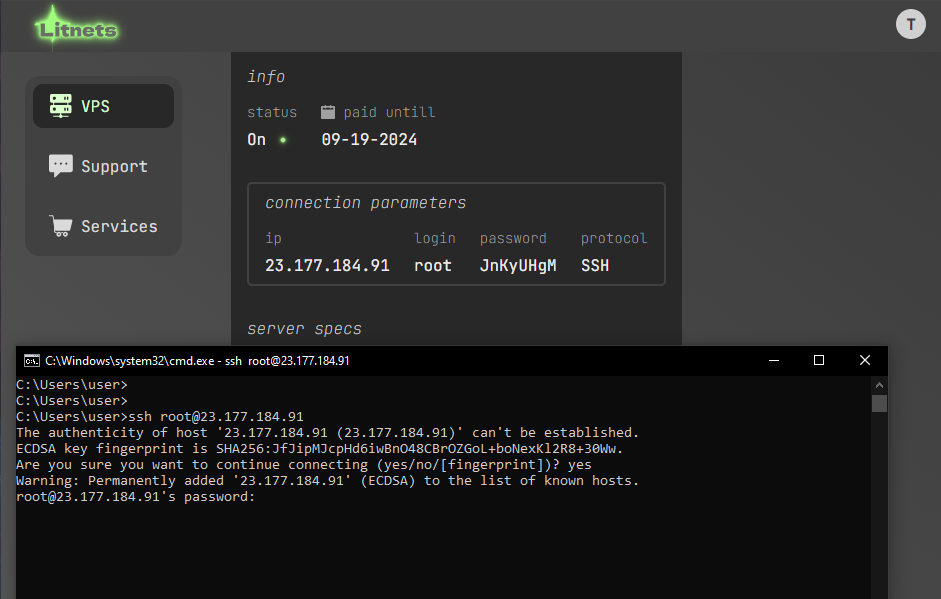
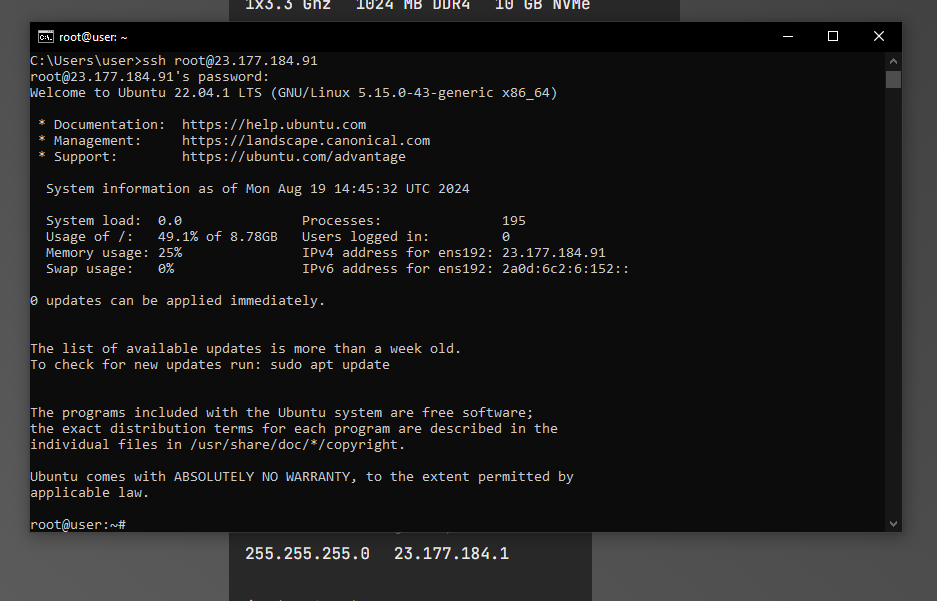
Now you can execute various commands in the terminal, manage files, and configure your server.
This is the simplest way to connect.
You can also use other clients to establish the connection (such as PuTTY) or connect a file manager for easier file management (e.g., WinSCP).
I hope this article helps you get started with your Virtual Private Server on Linux.
You can purchase a reliable Linux VPS by selecting one of the plans below or customizing your own plan. The pre-installed OS options include Ubuntu, Debian, and CentOS. Upon request, our support team can install any OS from your ISO image.
Tариф Custom
Windows OS доступны с минимальными характеристиками: 2 vCPU, 2 GB RAM, и 20 GB SSD
Цена:
1vCPU - 200₽ (1 бесплатно)
1GB RAM - 150₽
1GB SSD - 30₽
1 ipv4 - 200₽ (1 бесплатно)